SNDS (Smart Network Data Services)
Smart Network Data Services (SNDS) is a Hotmail/Outlook postmaster tool that helps analyze the performance of your IP addresses with Outlook/Hotmail users. This guide will walk you through integrating SNDS with EmailConsul, retrieving data, and viewing results.
Integrate EmailConsul with SNDS
Step A: Setting Up in the SNDS Postmaster
Access your SNDS Postmaster page.
Navigate to View Data at the top left.
Click on View or Change Your Automated Access Settings.
Create an API key by following the prompts.
Copy the key portion from the URL provided after the key= parameter. For example, if the full URL is
https://sendersupport.olc.protection.outlook.com/snds/data.aspx?key=8dr4dce6-9990-1214-4502-95f372023v2g, you should copy only 8dr4dce6-9990-1214-4502-95f372023v2g.
Step B: Integrating SNDS with EmailConsul
Go to Settings → Manage Keys

Paste the key from the SNDS Postmaster and press “Add key” button
Once at least one key is added EmailConsul starts processing of getting the data from the day it is added. To grab the data from previous dates go to Settings → Check Date. Then select a desired date and press “Run”. It can take a couple of minutes to retrieve and process the data from the SNDS Postmaster.

To view the integration history, go to Settings → History. There, you can see all successful and failed attempts to fetch data from the SNDS Postmaster.

Viewing results
View aggregated data on the SNDS dashboards, or access more detailed data in the IP Status or IP Data tabs.
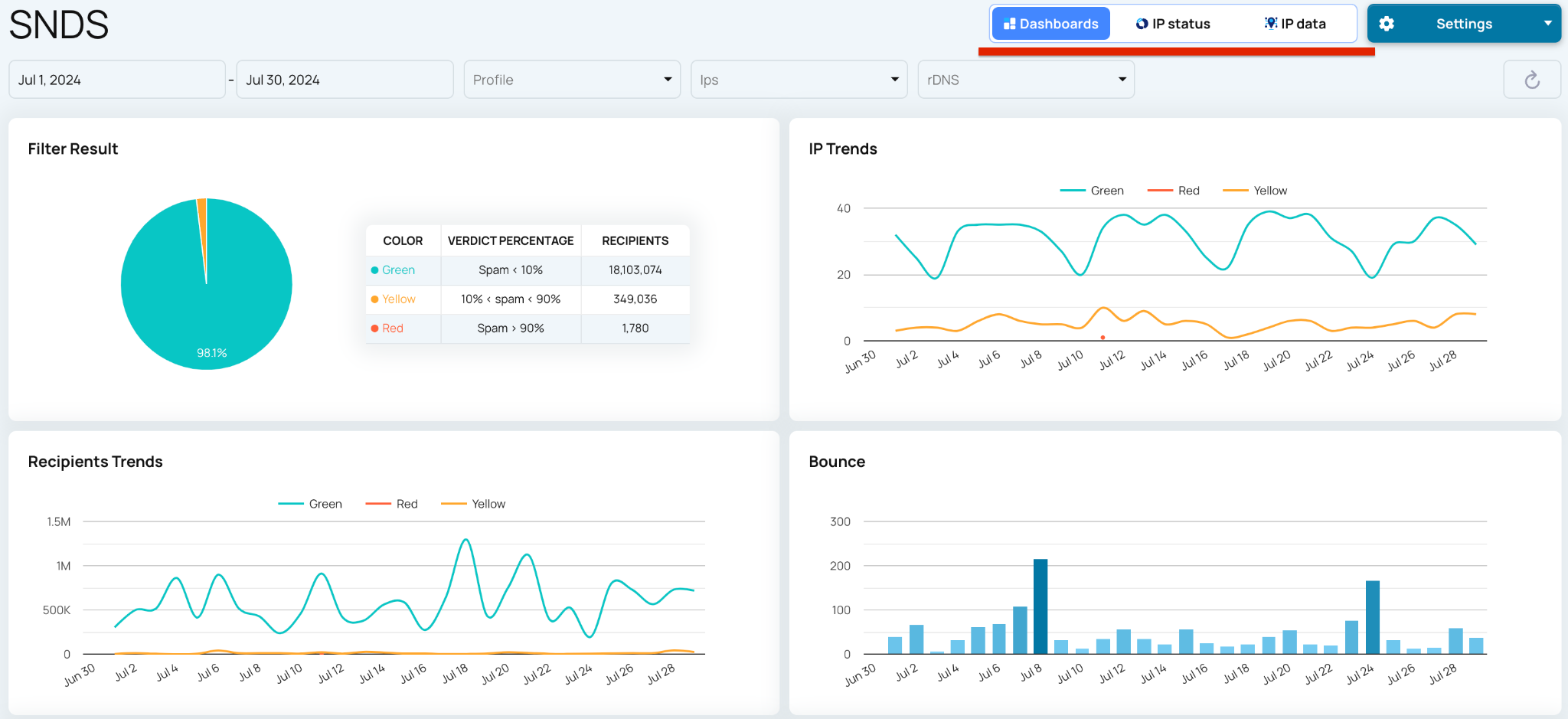
Add SNDS dashboards to the main Dashboard for deeper insights into your deliverability across all EmailConsul tools.
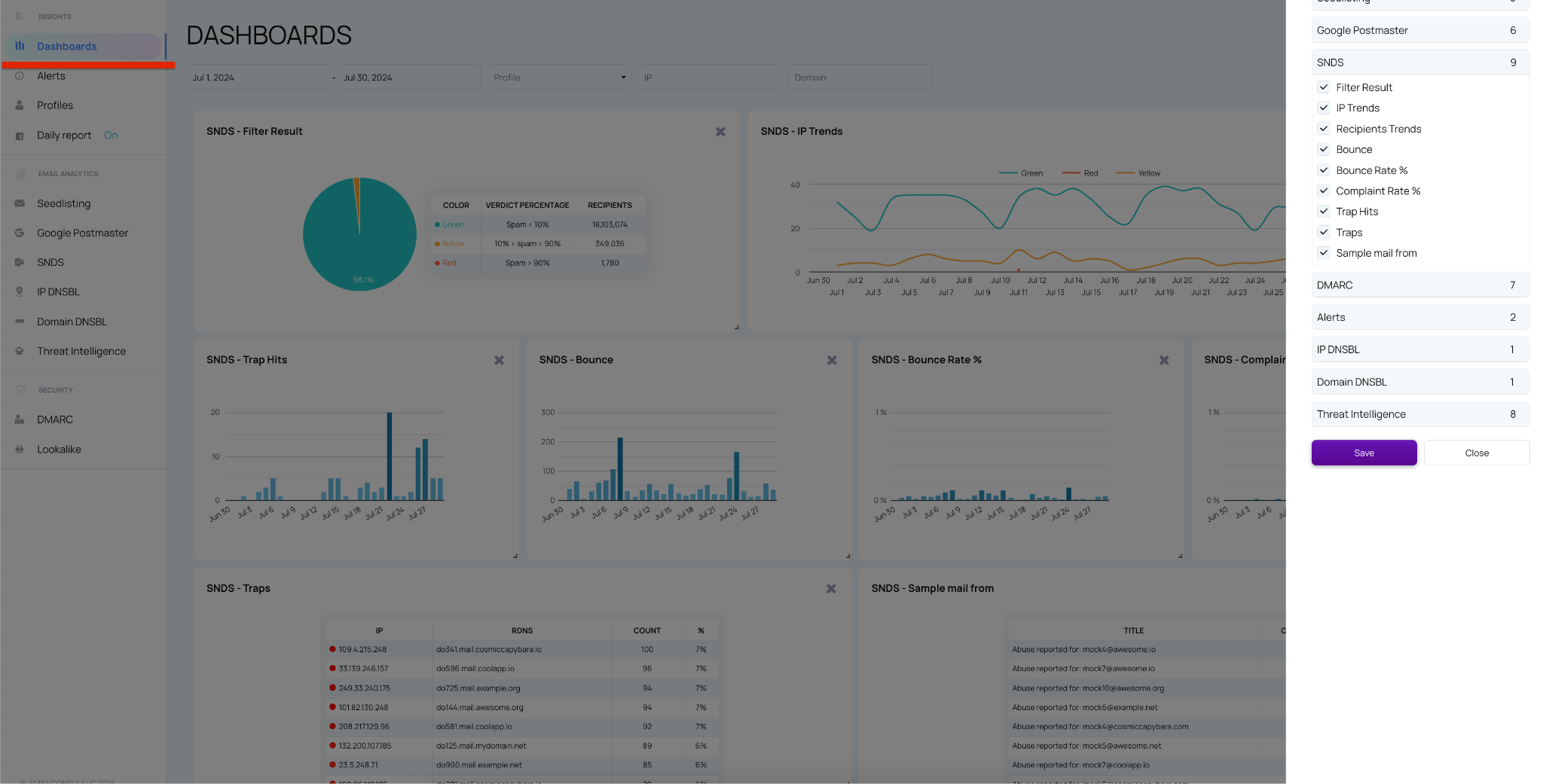
Create and monitor SNDS alerts to stay informed about potential issues. For more details, refer to the 'Alerts'.

Additional Notes
Ensure that your SNDS account has access to all relevant IP addresses that you want to monitor.
The integration will allow EmailConsul to automatically retrieve and display IP performance data from SNDS, giving you a comprehensive view of your sender reputation and helping you maintain high deliverability rates with Outlook/Hotmail recipients.