Domain Reputation & Authentication Monitoring
The Domain Reputation & Authentication Monitoring tool helps you monitor whether your domain has been blocked by any major DNS-based Block Lists (RBLs). In addition to blocklist monitoring, the tool also checks your rDNS record, SPF, DKIM, and DMARC records to ensure your domain's authentication is secure and up-to-date. This guide will walk you through adding domains, configuring settings, and monitoring results.
Adding Domains for Reputation & Authentication Monitoring
-
Go to Settings → Add Domain’s
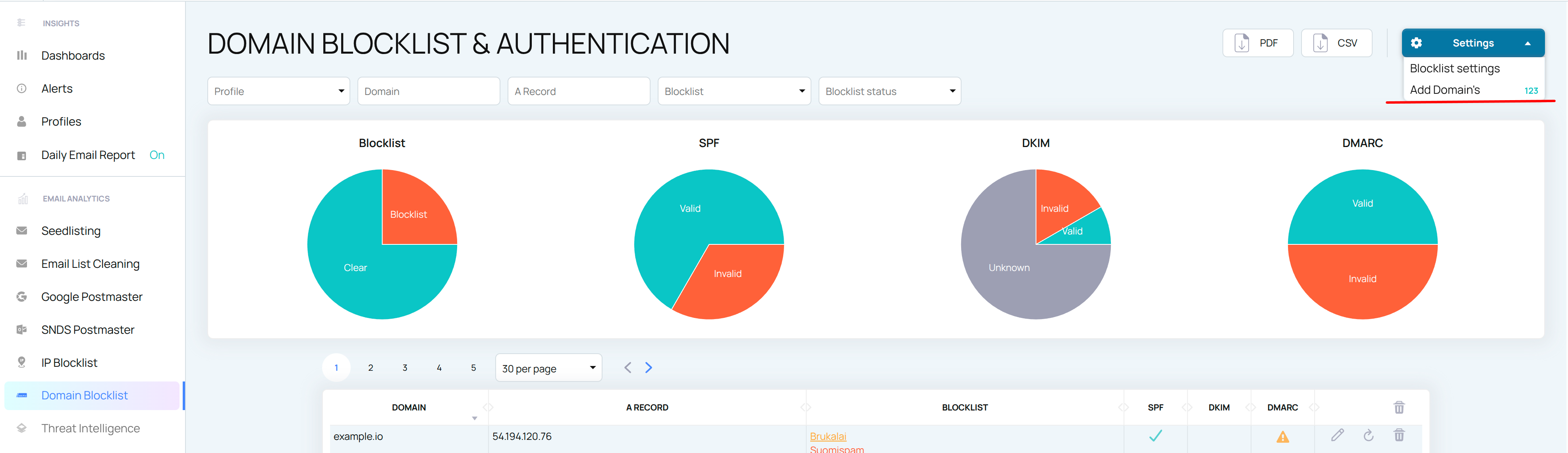
There are 2 options available:
Add domains individually. For each domain, you can optionally verify DKIM by adding the corresponding selectors. To do this, click “Add Selector” beneath the input field. You can add as many selectors as needed for each domain.
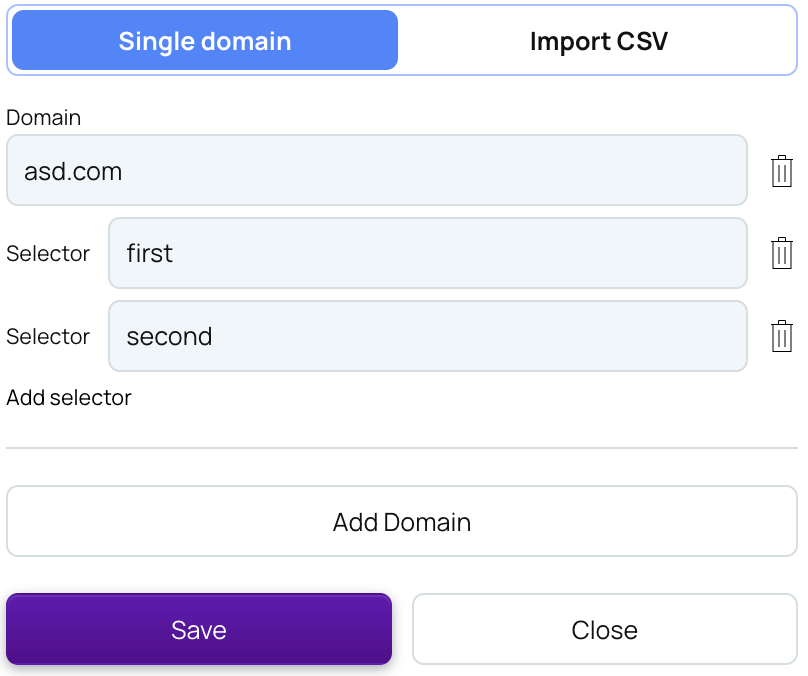
Importing a CSV file
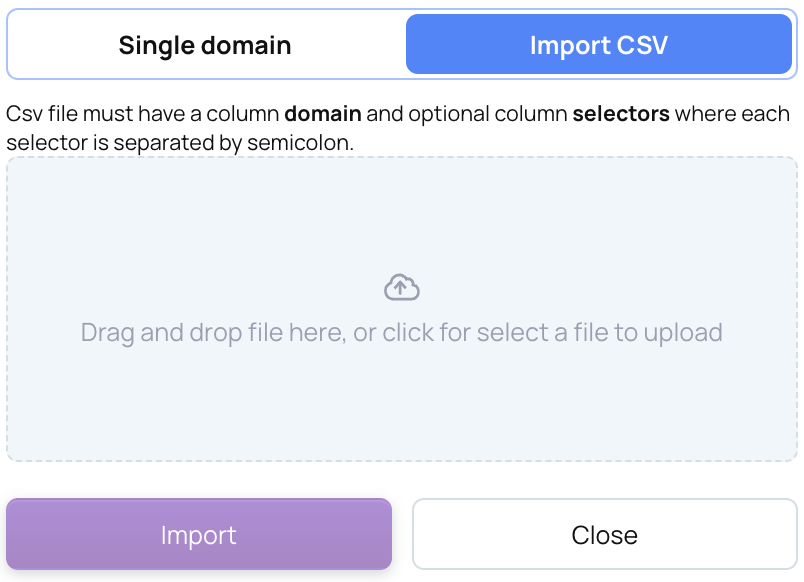
Once you’ve added the domain’s EmailConsul starts checking it right away and then every 24 hours. Additionally, you can manually initiate the checking process for any domain by clicking the Update button in the Domain list table.

Configure RBL list
To include or exclude specific RBL from the monitoring:
Click on Settings → Blocklist settings
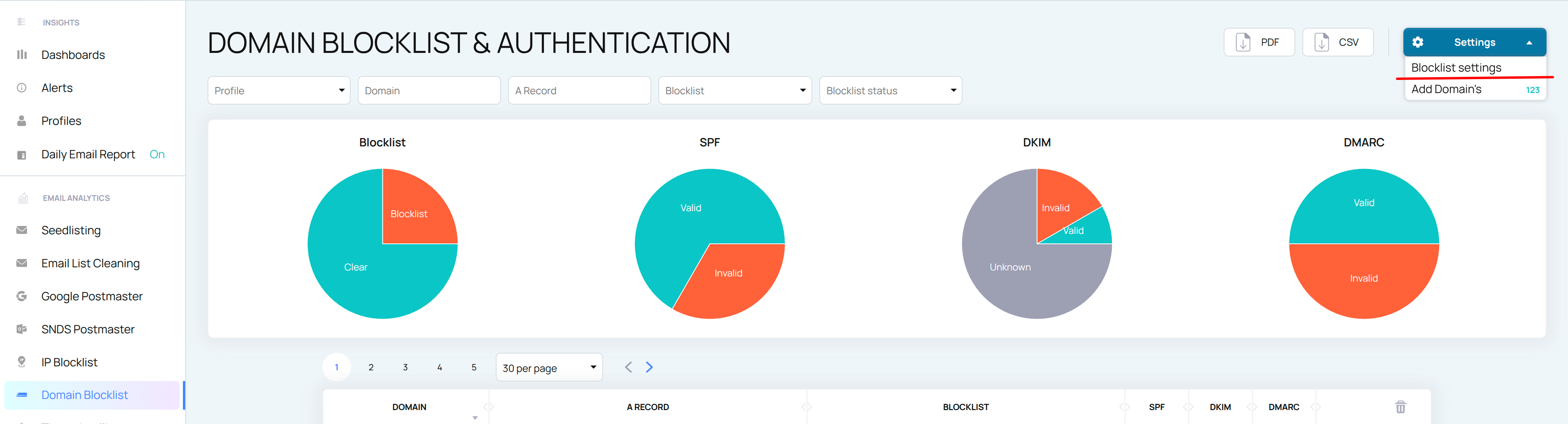
Check / uncheck desired RBL’s from the list and click Save
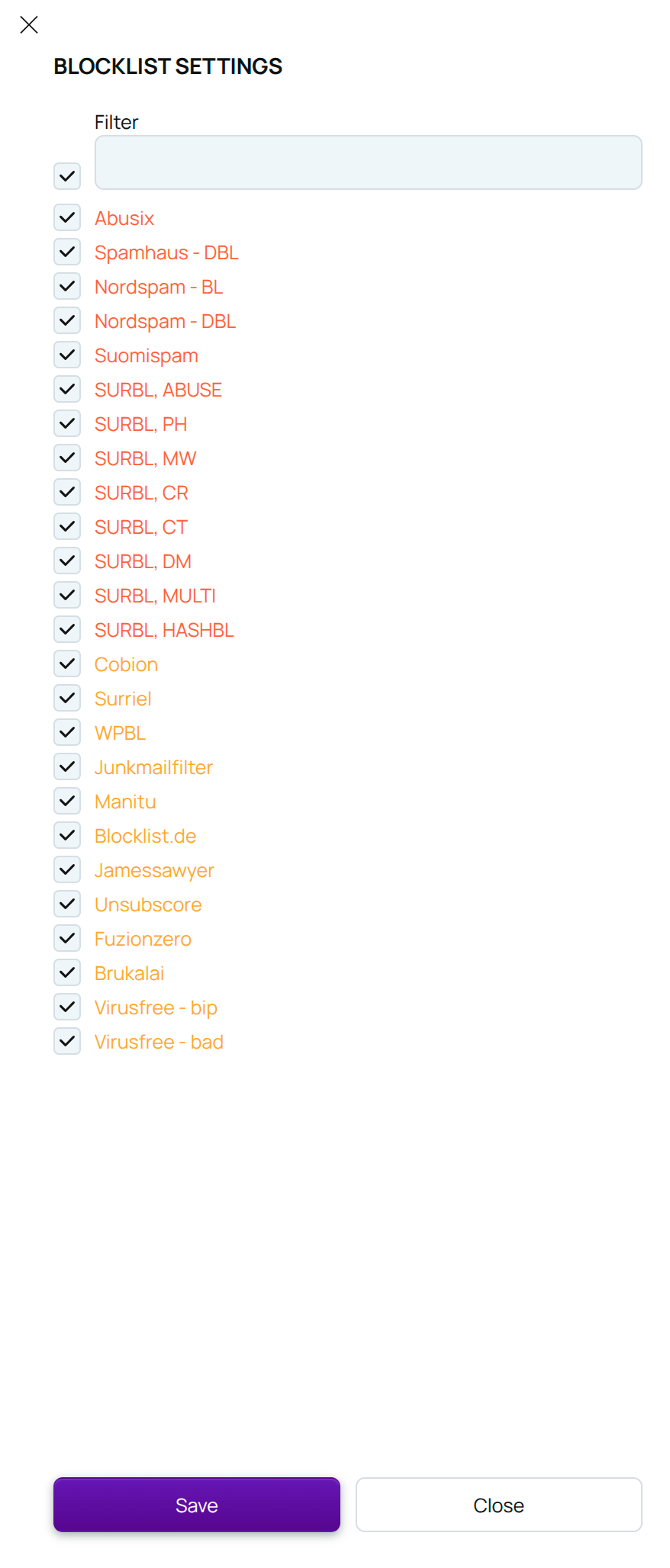
You can change these settings anytime.
Viewing results
Each DNSBL block/unblock has been recorded by our system, and the block/unblock time is easily visible. To view the data, simply click on the row in the Domain table.
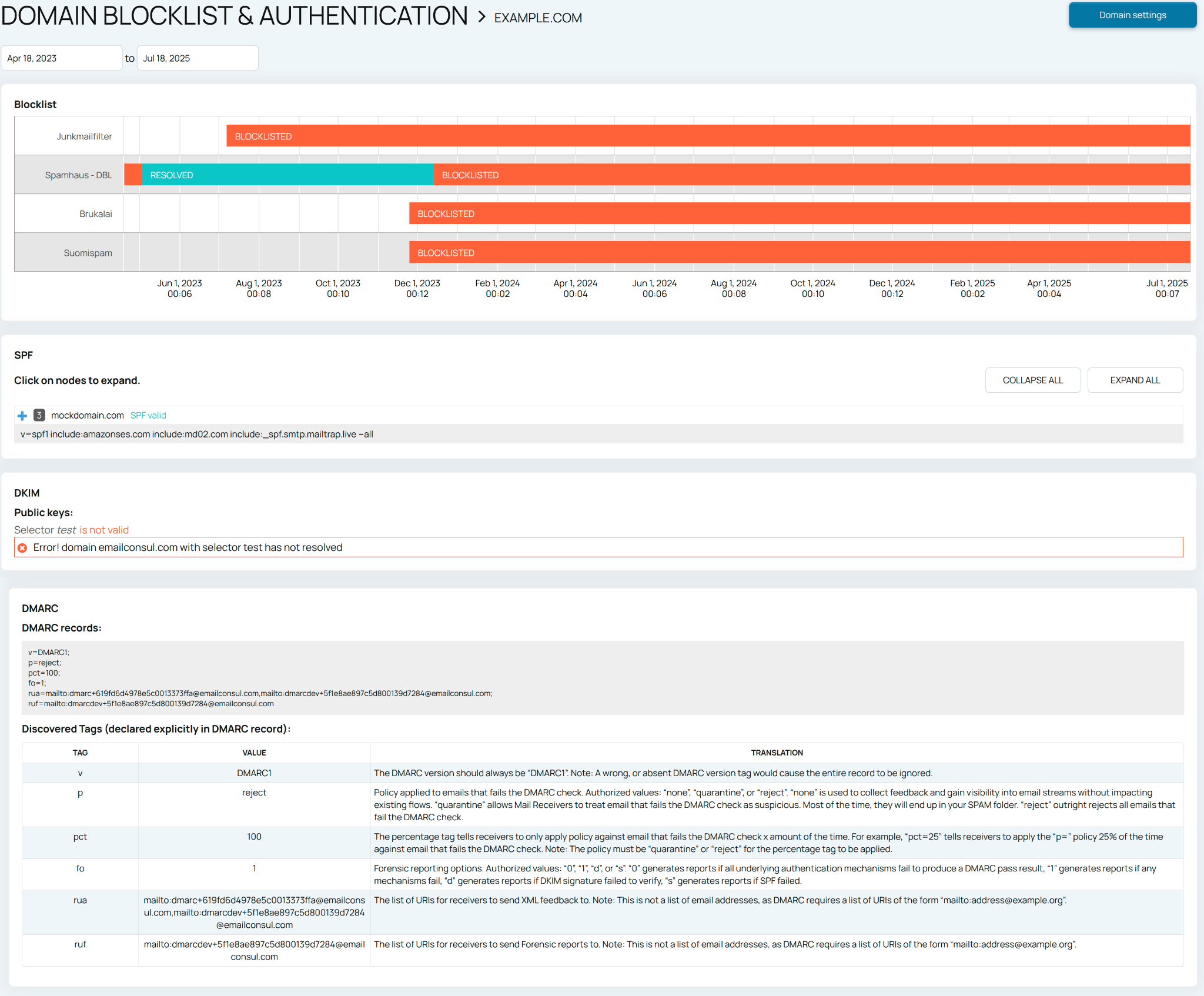
Add IP Reputation Monitoring dashboards to the common Dashboards to have more insights on your deliverability across all EmailConsul tools
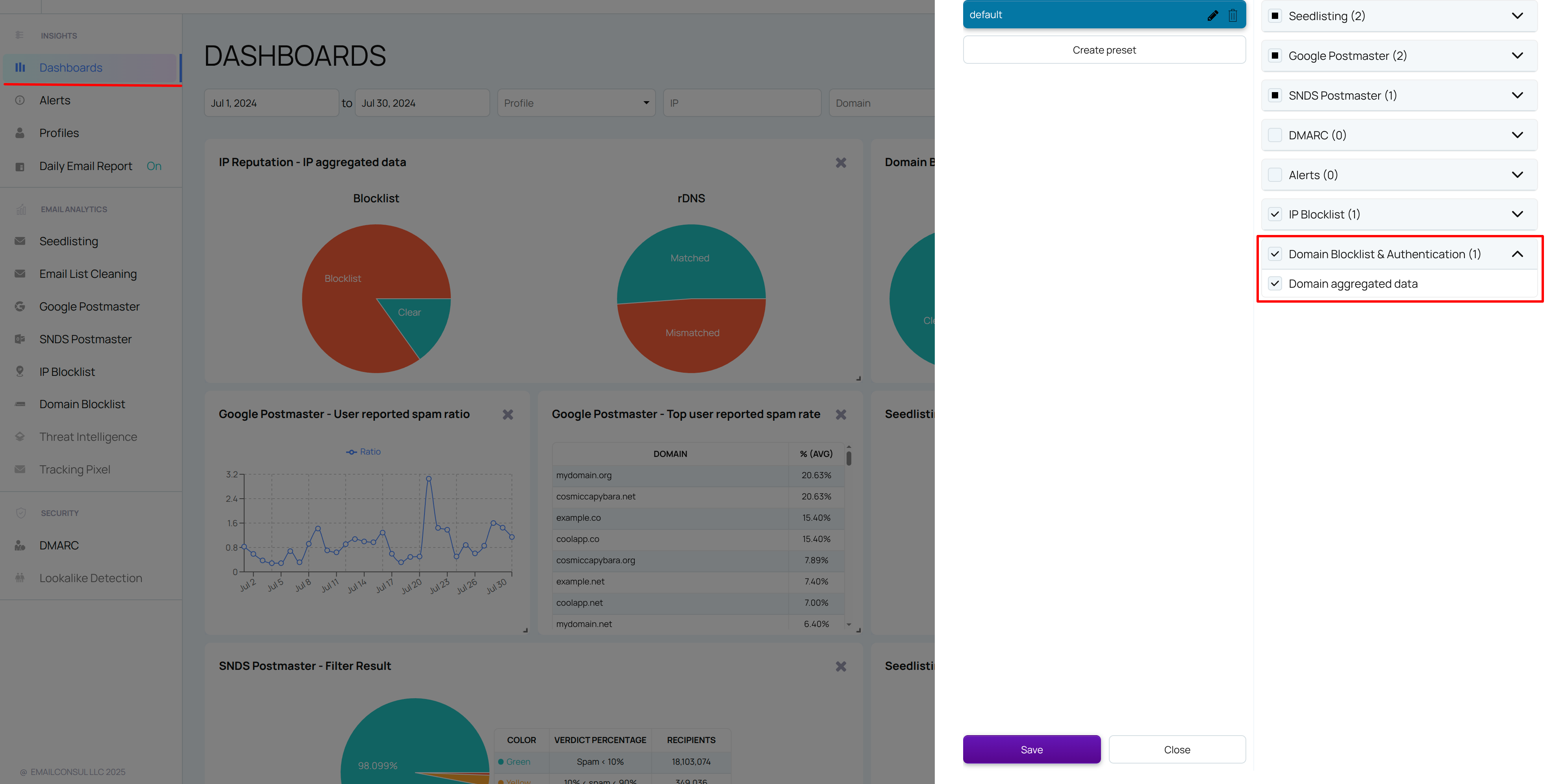
Create and monitor Domain Reputation & Authentication Monitoring alerts to stay informed about potential issues. For more details, refer to the 'Alerts'.
