Seedlisting or Inbox placement test
This guide will walk you through creating and managing Seedlisting tests to monitor and improve your email deliverability.
Creating a Seedlisting Test
There are two options for creating an Inbox Placement Test in EmailConsul:
Manual Creation (Start New Seedlisting):
With this option, you create a unique seedlisting with its own catch-up email or tag and a distinct set of emails to run tests against. Once a test is created, all emails sent and received by EmailConsul complete the seedlisting test. To conduct another test, you must create a new seedlisting test.
Express Creation (Express Seedlisting):
With this option, you only need to configure it once and can send as many tests as needed without creating a new test each time. You will see all results as we receive emails, and emails are clustered based on their subjects within a one-hour window. You can create as many Express tests as you want, with each Express test having its own set of emails to test against. See more below
Go to Settings and select Start New Seedlisting.

Add a title for a new seed test.
(Optionally) Attach to profile. See more in Profiles
Choose the “Check Type” that suits you best:
Catch with E-mail address: To identify your email seed campaign, we use a catch e-mail address, which is unique for a specific seed test you create. You must use this catch email address with your seed test email campaign so we could accurately tie your results back.
Catch with a tag: To identify your email seed campaign, we use a tag, which is unique for a specific seed test you create. You must add the tag into your HTML code before you send a seed test campaign. You must use this tag so we could accurately tie your results back.
Catch with CC address: To identify your email seed campaign, we use a CC email address, which is unique for a specific seed test you create. You must include the CC email address and put it into the CC email field before you send a seed test. You must use this CC email with each seed email address so we could accurately tie your results back.
Select the email addresses you want to use for the test and click Create.
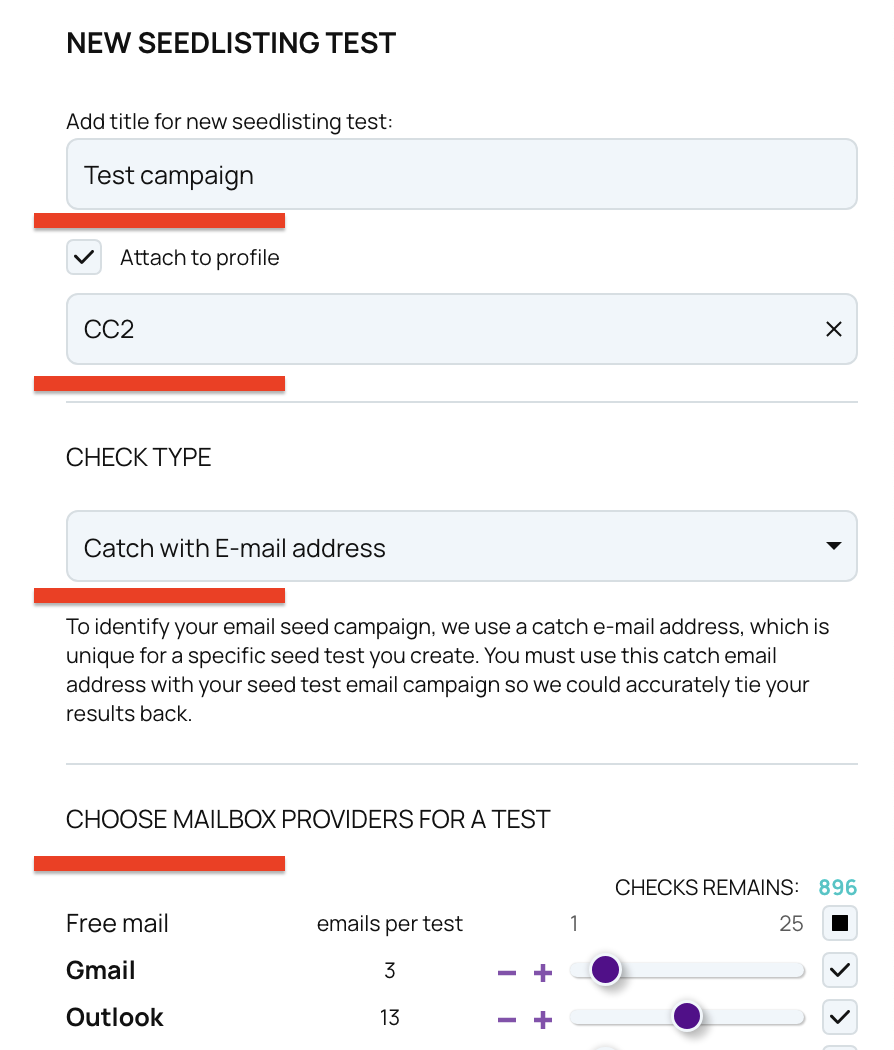
Copy these email addresses into your address book and include them in your email campaigns to start the test.
Go to Settings and select Express seedlisting.

Click on the Create button
Add a title for a new Express seedlisting.
(Optionally) Attach it to profile. See more in Profiles
Select the email addresses you want to use for the test and click Create.
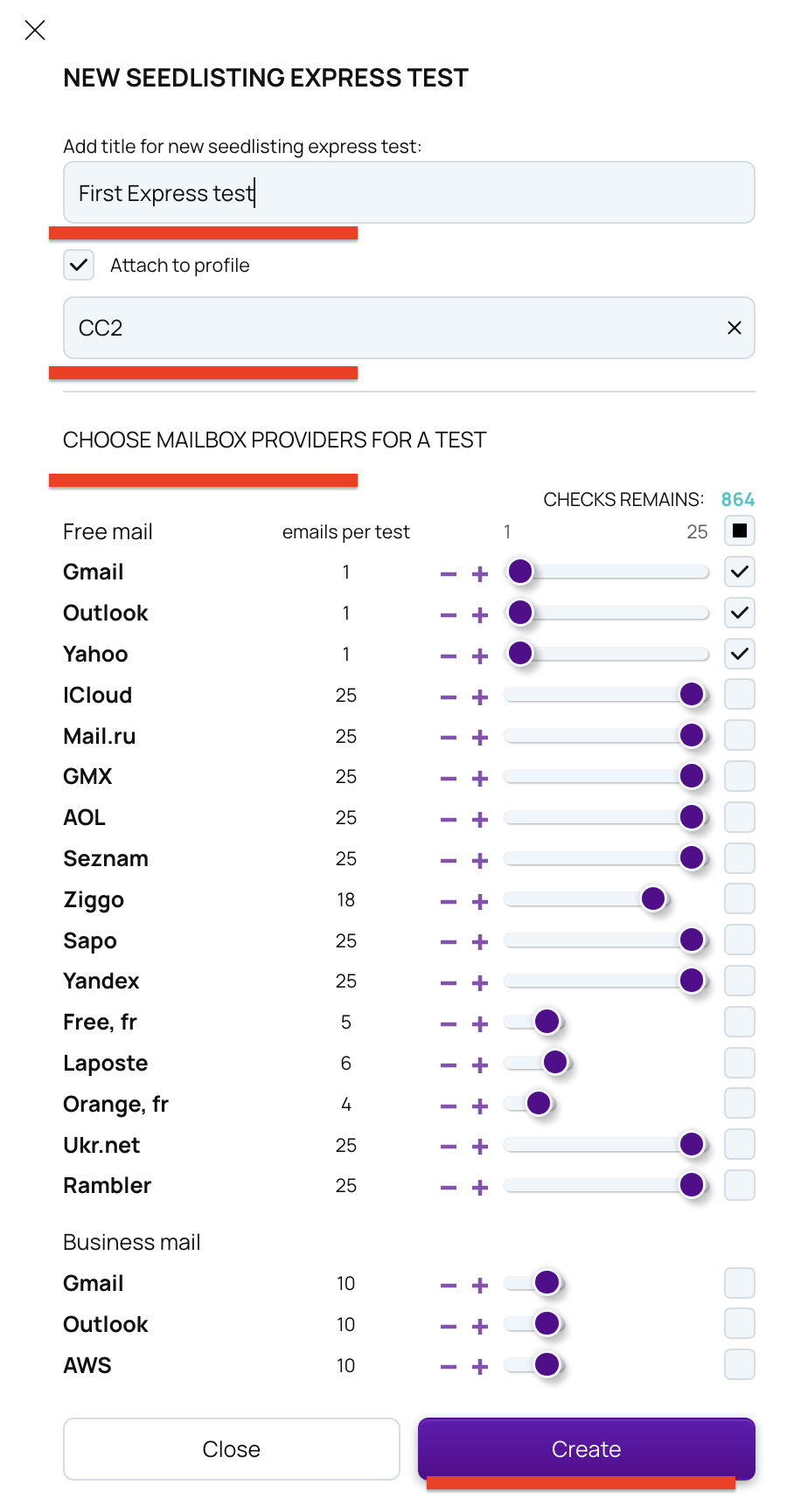
Copy these email addresses into your address book and include them in your email campaigns to start the test.
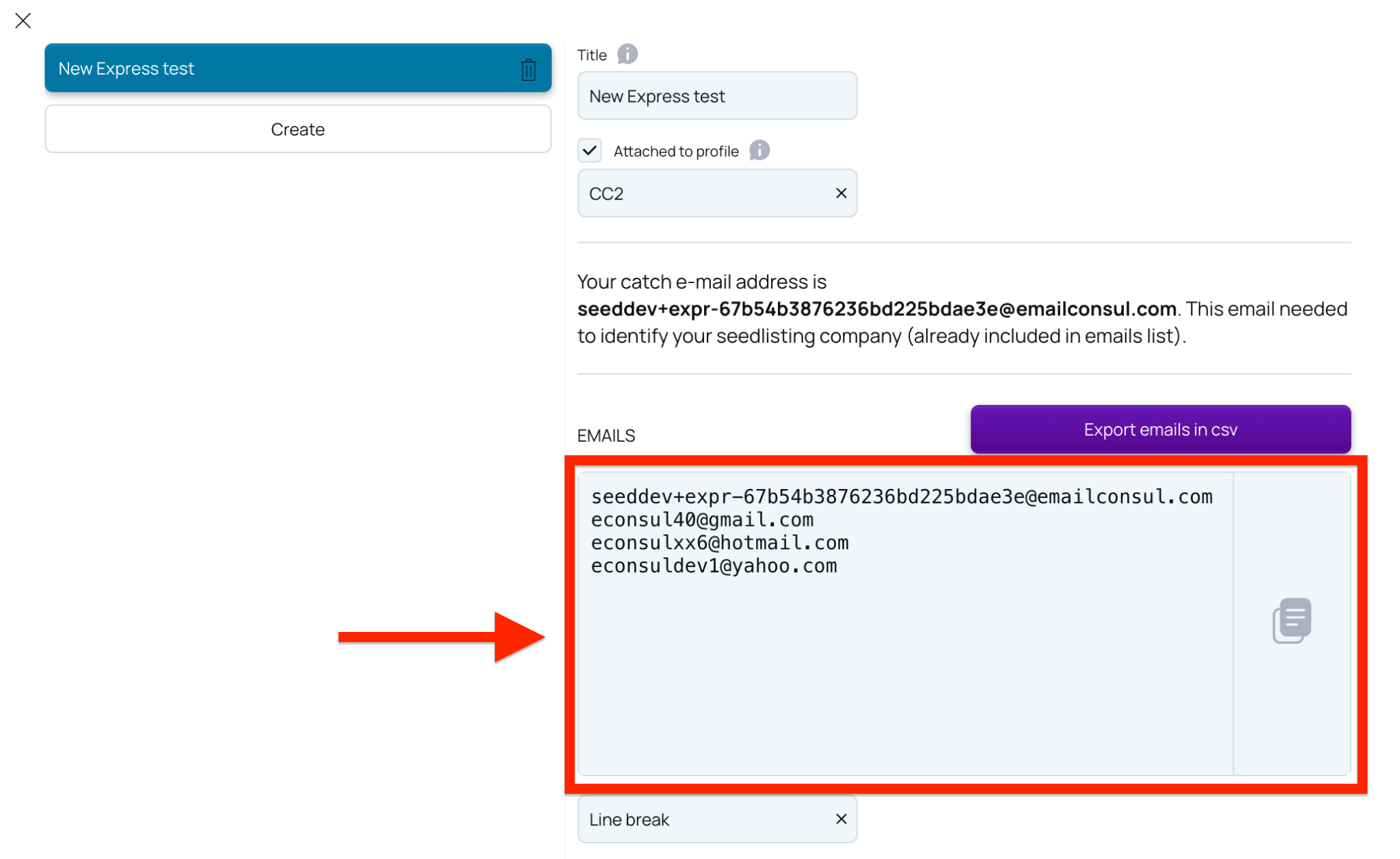
You don’t need to create a new Express seedlisting for every test, but you can create as many Express seedlistings as you want. For example, if you:
Want to test different email providers separately — one Express seedlisting to test Gmail and Yahoo, and another to test Outlook and iCloud, etc.
Want to separate tests between profiles. By attaching profile to test you can simply
filter out profile-related tests on dashboards etc…
limit access to specific seedlisting tests for your team members
- See more in Profiles
Updating the title or profile applies only to a new tests. Previously received tests will keep their original title and profile.
Removing the Express seedlisting does not remove already received tests related to that Express seedlisting.
A. Manual Creation
B. Express creation
Notes for Express seedliting
Viewing test results
Access the test results to see how many emails landed in the inbox or spam folders.
On the common list, where you can see the aggregated overview on all seedlisting tests
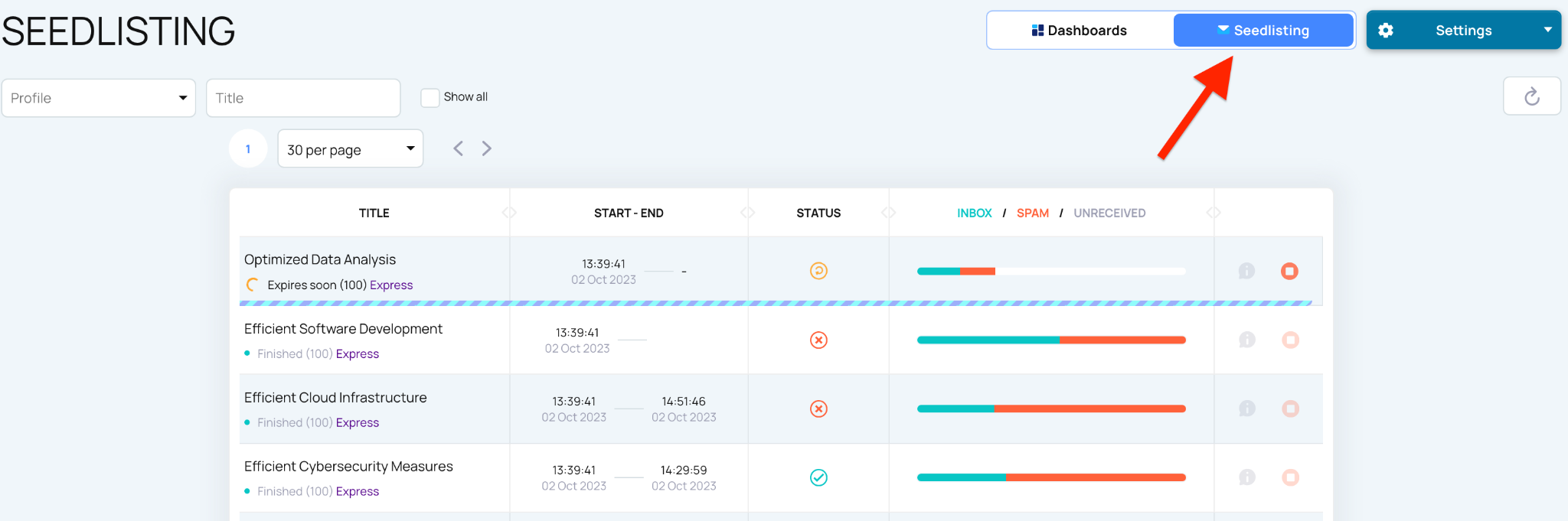
Into the each seedlisting test, where you can find the detailed information about every seedlisting test
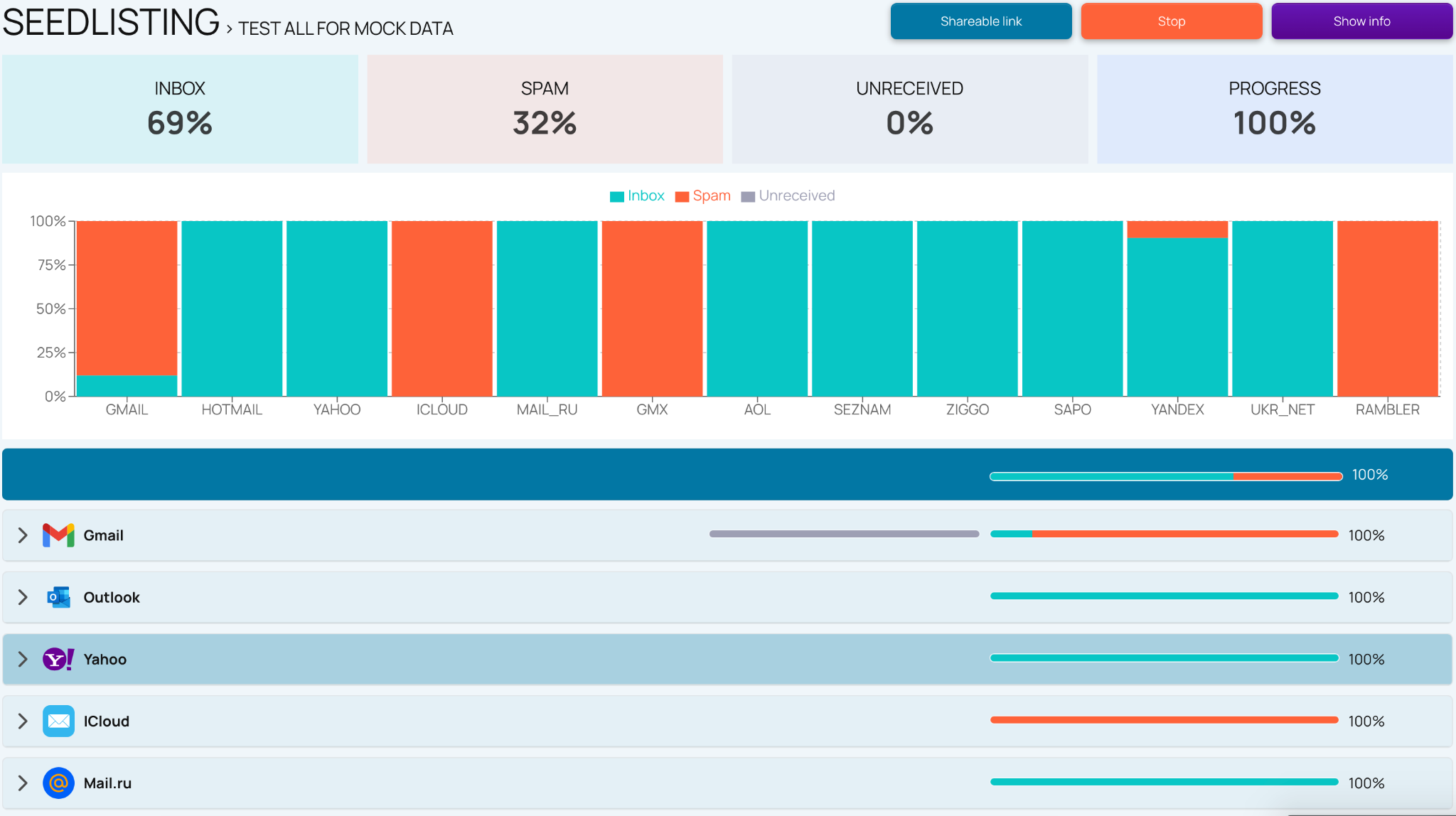
Check which IP’s and domains were involved in the test.
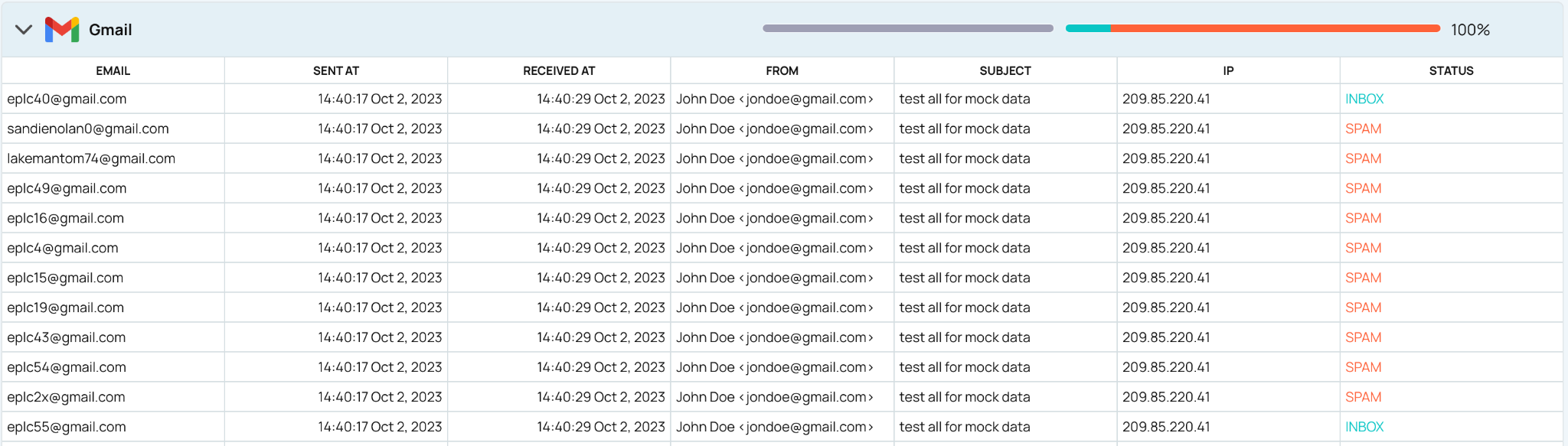
Review detailed information about each email, including headers, authentication results, and the SpamAssassin score.
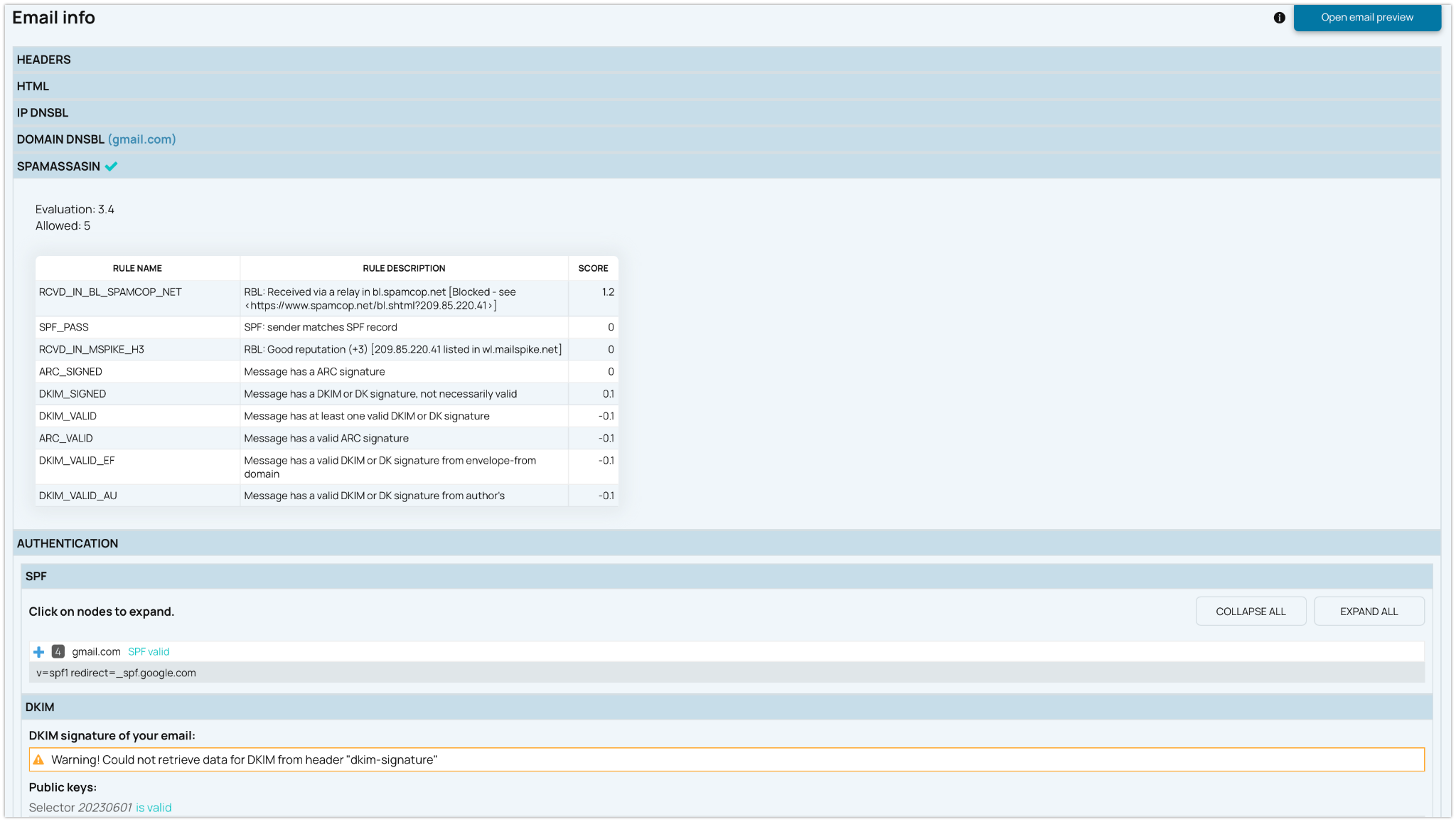
Verify if your domain or IP’s have been blocklisted.
Sharing results
Generate a shareable link to provide the test results to colleagues or clients. To do this, click on the test itself, then select Shareable Link at the top.

Overview on Dashboards
On Seedlisting dashboards, view your overall performance based on your top destinations and senders.
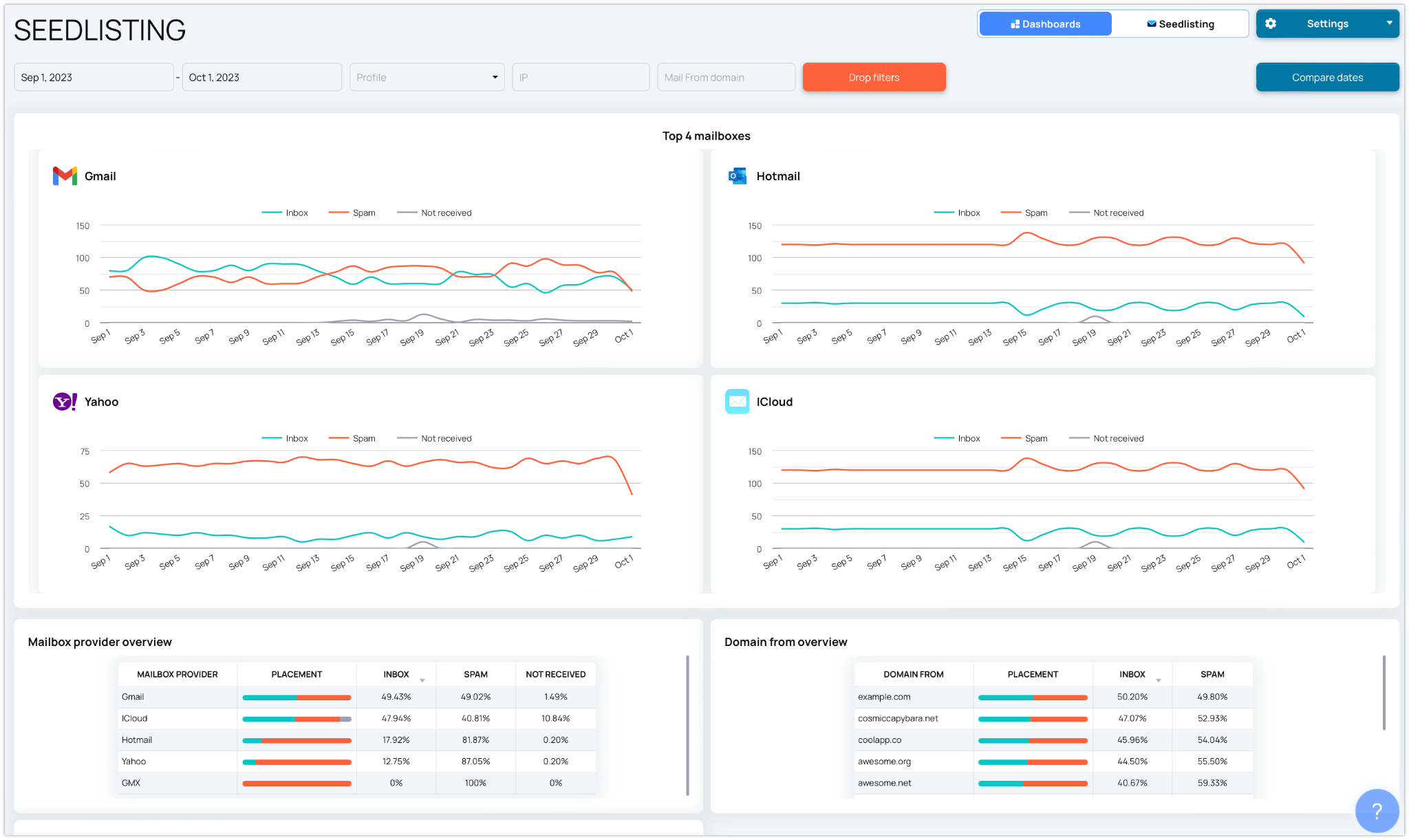
Add Seedlisting dashboards to the common Dashboards to have more insights on your deliverability across all EmailConsul tools
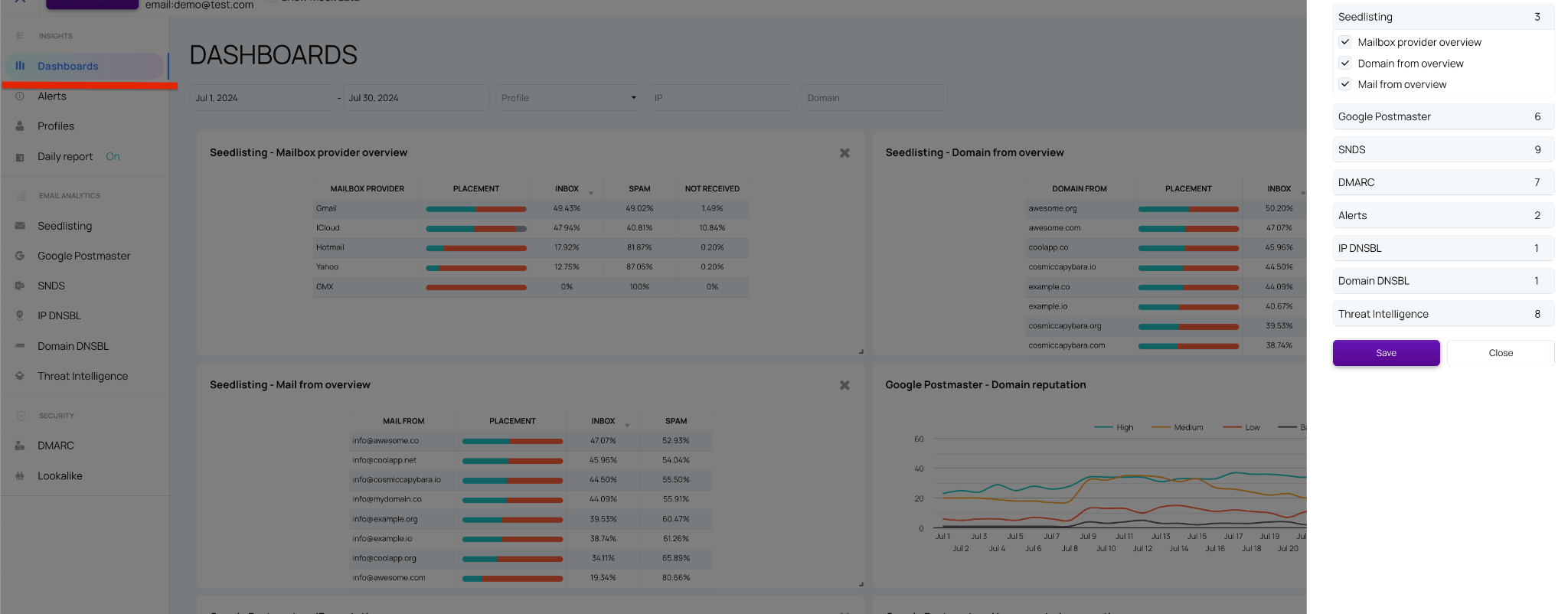
Express test
How to create:
For the Express check type, there's no need to create a new seedlisting test each time. You can configure it just once and send as many tests as you need without creating a new test each time. You will see all results as we receive emails and all emails are clustered by the subjects sent within one hour window.
If you need to create another list of emails for the Express type, just do it, the new list and the old one will work.
How does it work:
Similar to the Catch with E-mail address seedlisting test, the Express seedlisting test analyzes the subject and “To” header of emails.
It combines all received emails with the same subject.
Test lifetime:
The lifetime of an Express seedlisting test is ONE hour.
If you send multiple tests with the same subject within one hour, it will create a single seedlisting test and store all emails within this test.
If one hour has passed since the first seedlisting and you send another test with the same subject, a new test will be created.
Handling unreceived emails:
The Express test does not track unreceived emails.