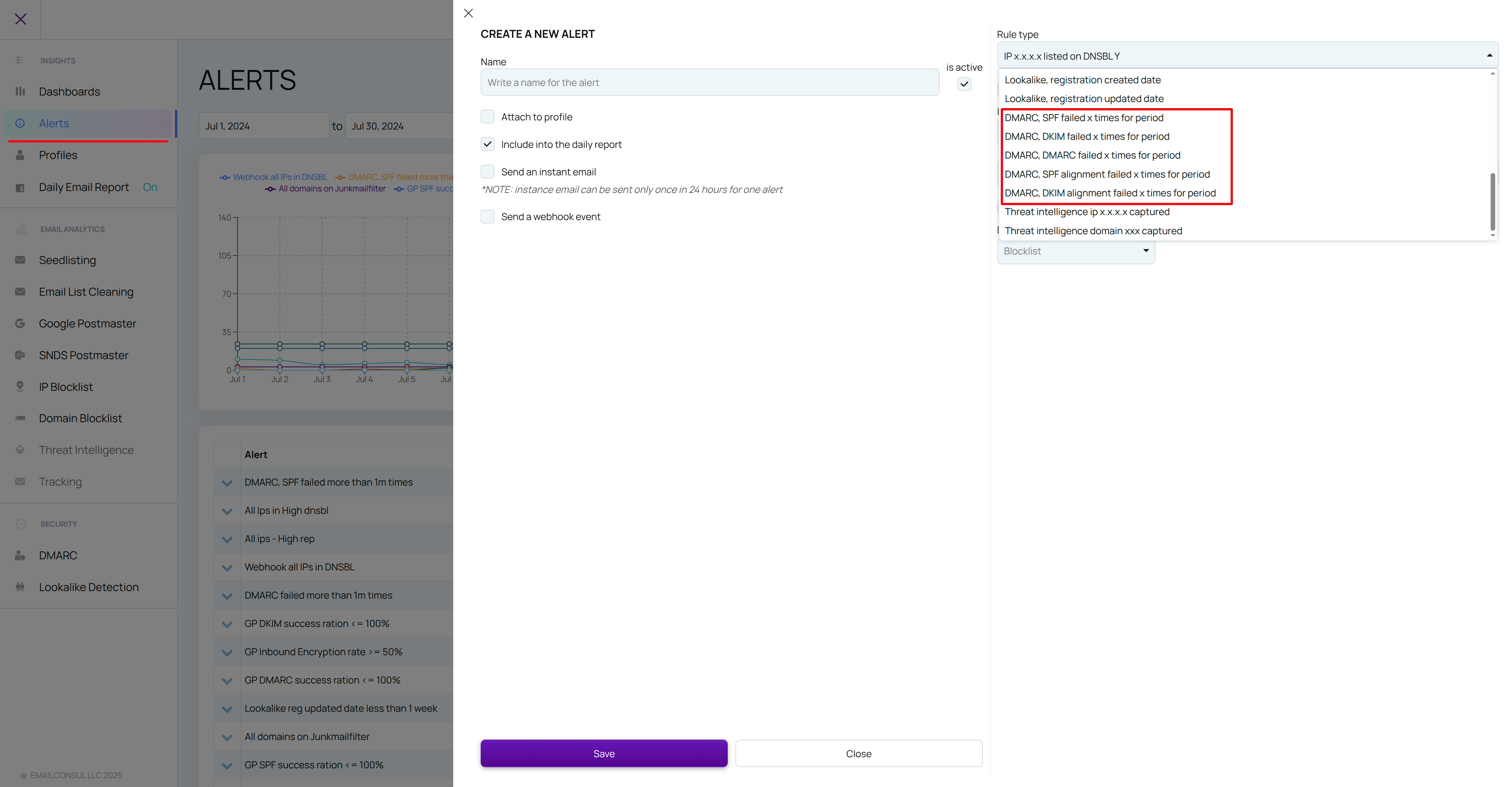DMARC
The DMARC (Domain-based Message Authentication, Reporting, and Conformance) tool helps you monitor and protect your domain’s email traffic. This guide will walk you through adding DMARC records, setting up monitoring, and viewing results with EmailConsul.
To add a DMARC record for monitoring with EmailConsul
Go to Settings → Add Domain’s

There are 2 options available:
Adding IP’s one by one
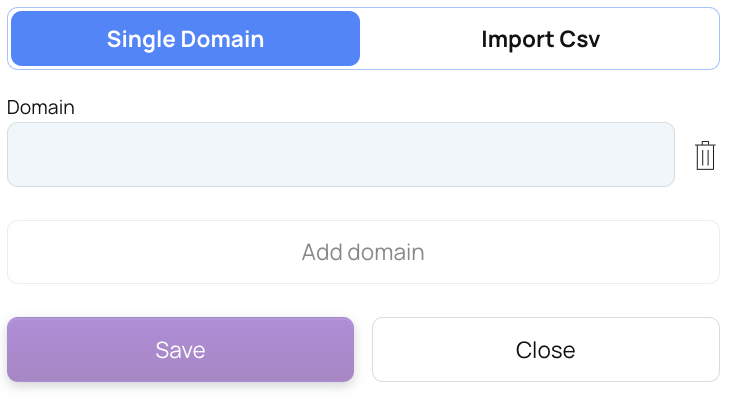
Importing a CSV file
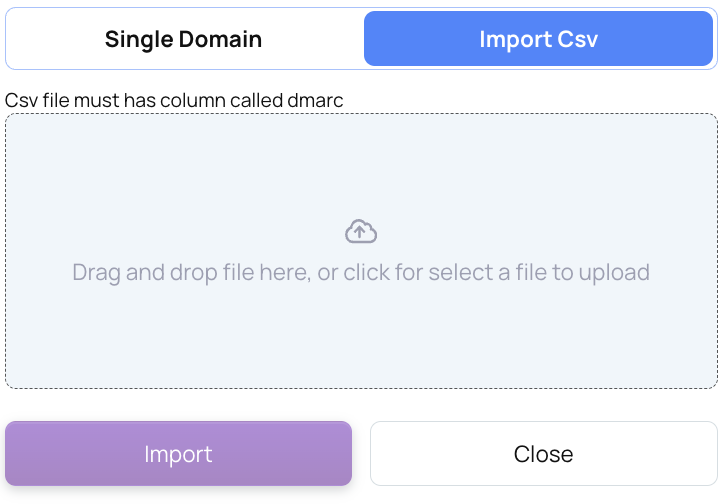
NOTE: You need to configure a DMARC record in your DNS for each domain added or imported into EmailConsul. This record directs email receivers to send aggregate reports to the email address associated with your account, enabling us to monitor email delivery and address potential threats. Keep in mind that it may take 24-48 hours for the DMARC record to fully propagate and for reports to start arriving.
Follow the in-app instructions for detailed guidance on how to set it up.Once the DMARC record is added to your DNS, EmailConsul will begin monitoring and displaying reports as soon as the first DMARC report is received from email providers.
Viewing and monitoring results
View aggregated data on the DMARC dashboards or access more detailed data in the Domains tab.
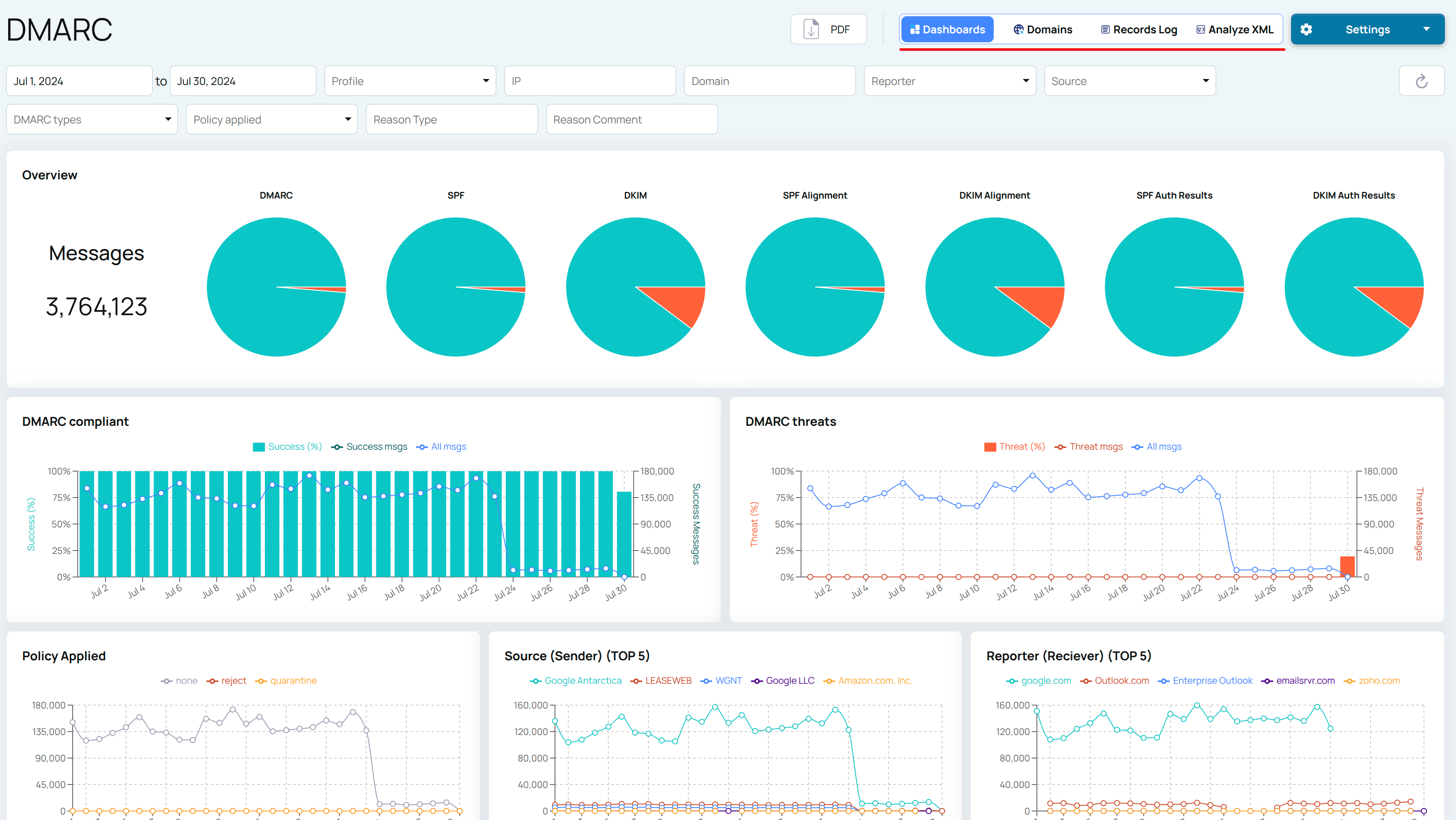
To view a detailed report for a specific domain, click on the corresponding row in the domains table.
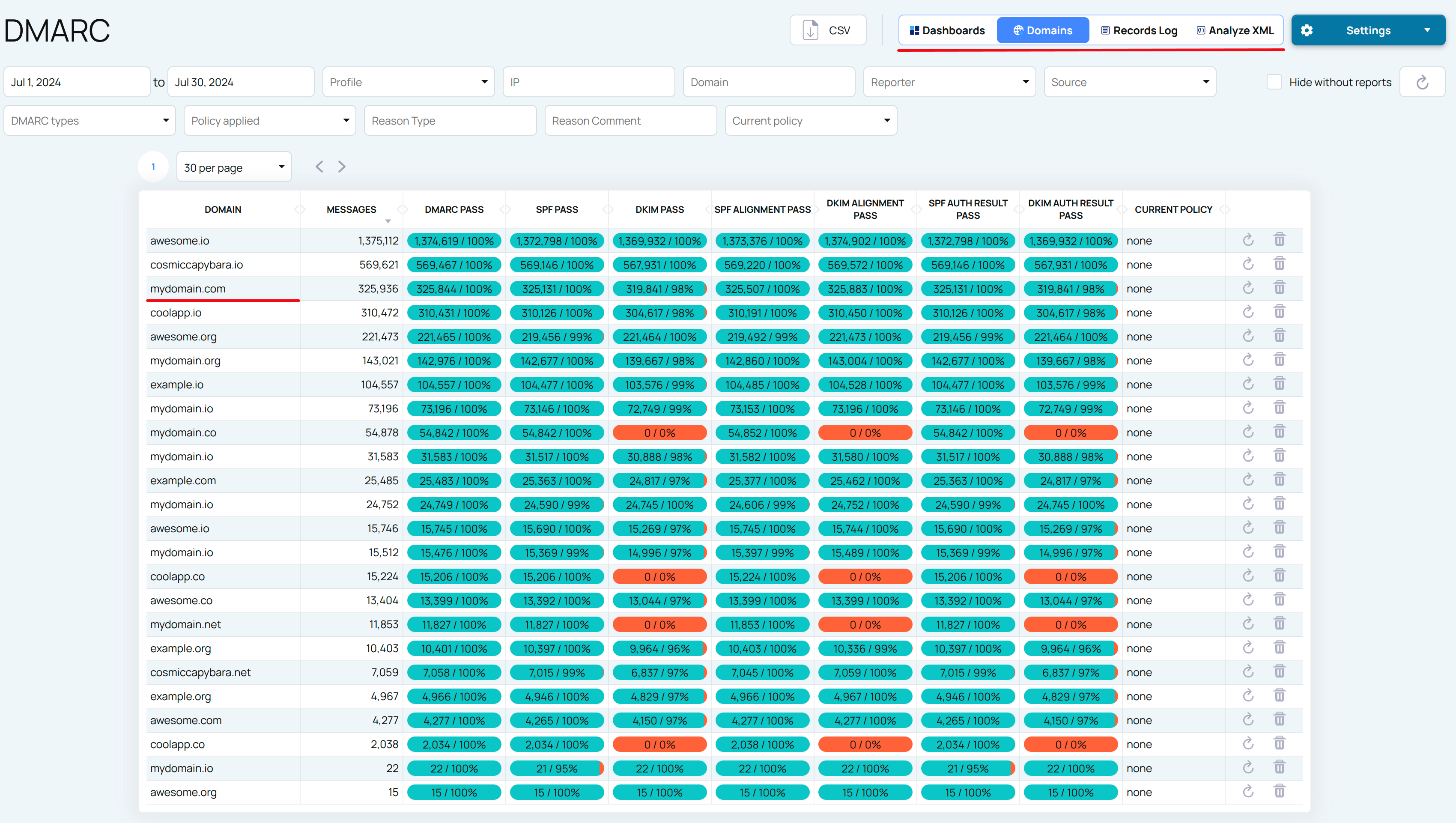
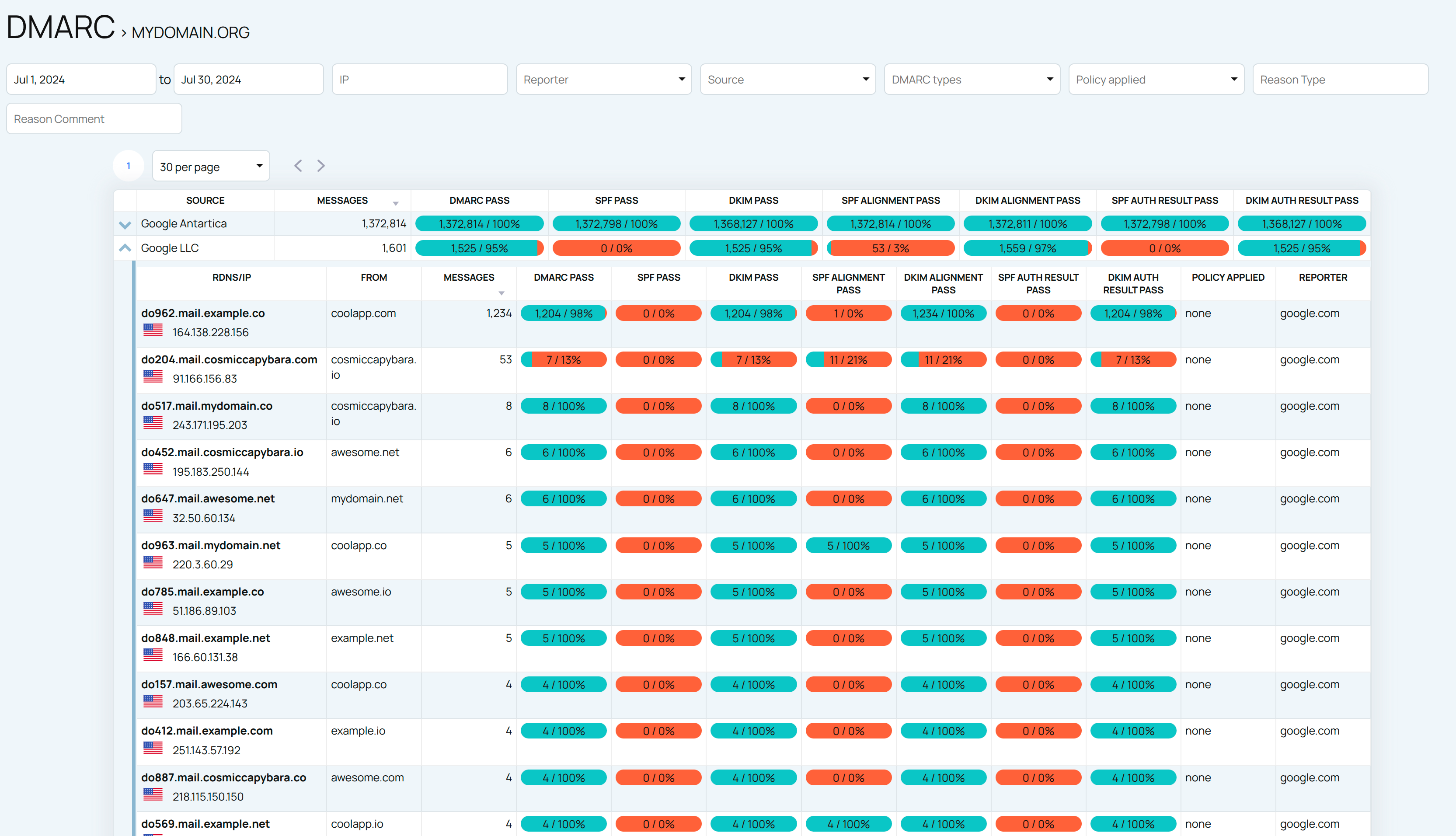
Explore detailed records in the DMARC records log.
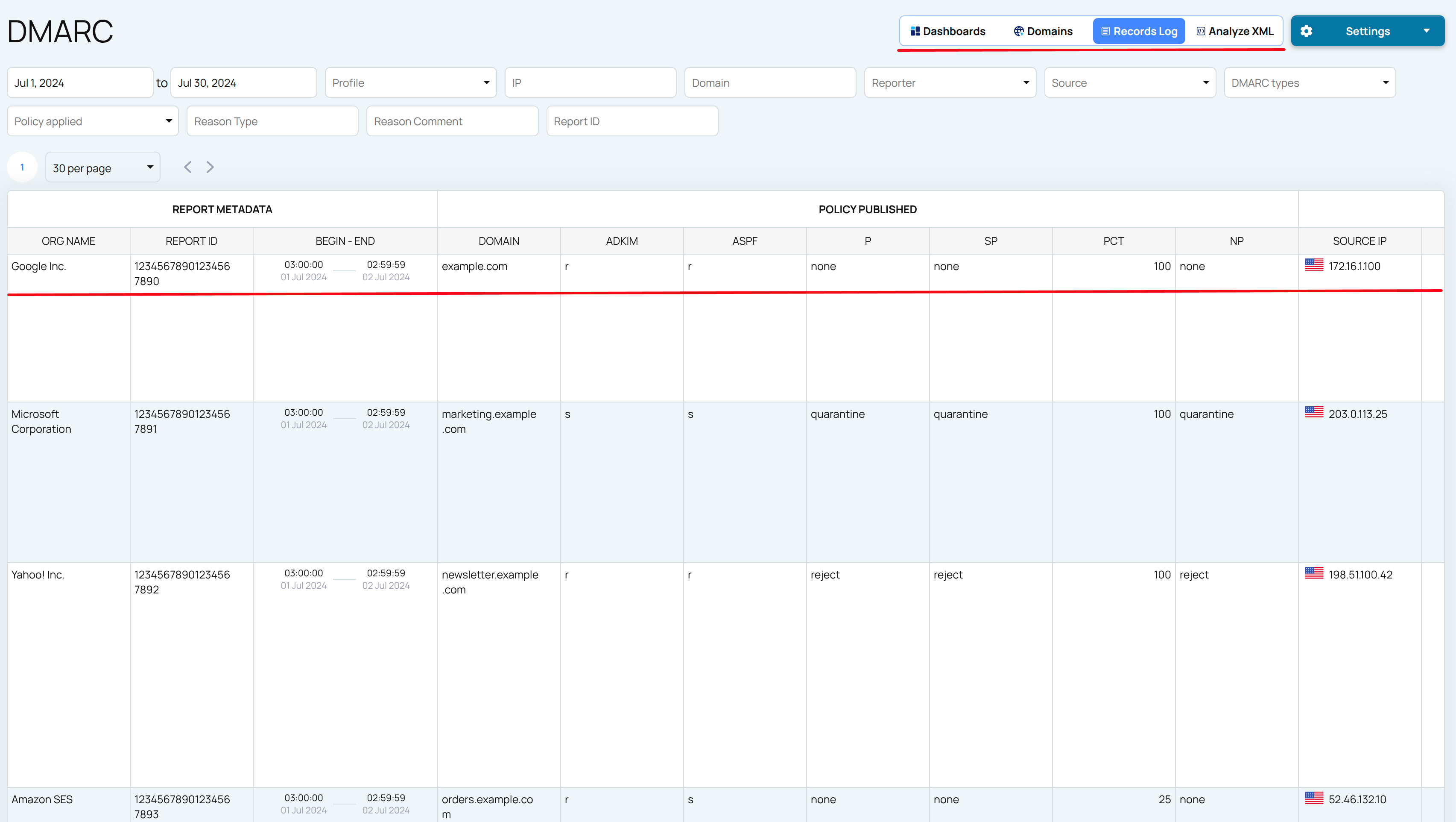
Analyze DMARC records in raw XML format.
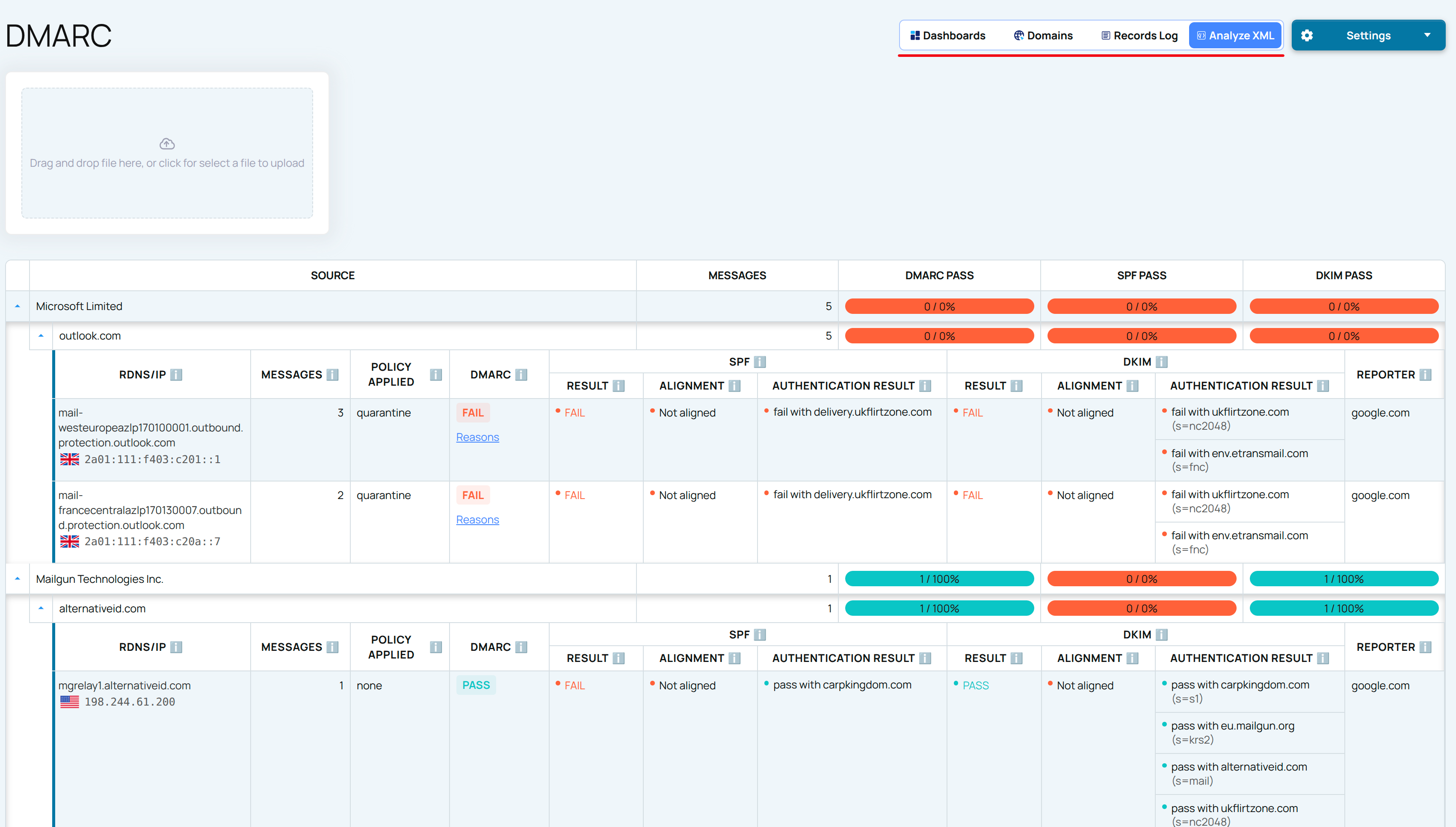
Add DMARC dashboards to the main Dashboard for deeper insights into your email deliverability across all EmailConsul tools.
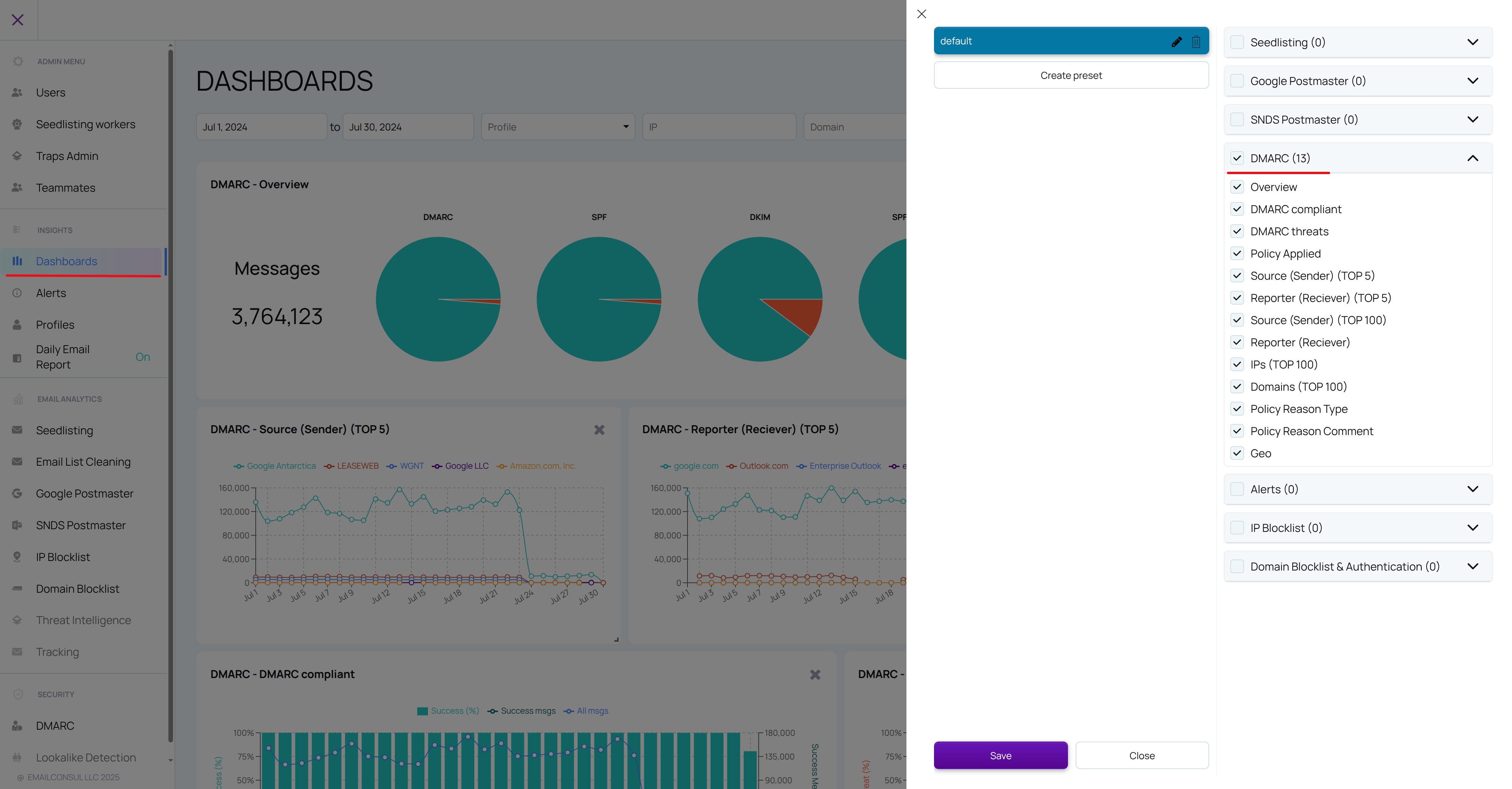
Create and monitor DMARC alerts to stay informed about potential issues. For more details, refer to the 'Alerts'.