Email List Cleaning
This guide explains how to use the Email List Cleaning feature to upload, verify, and download cleaned email lists.
Accessing the Email List Cleaning Tool
Navigate to the Email List Cleaning section from your dashboard.
Click on “Add new list”.
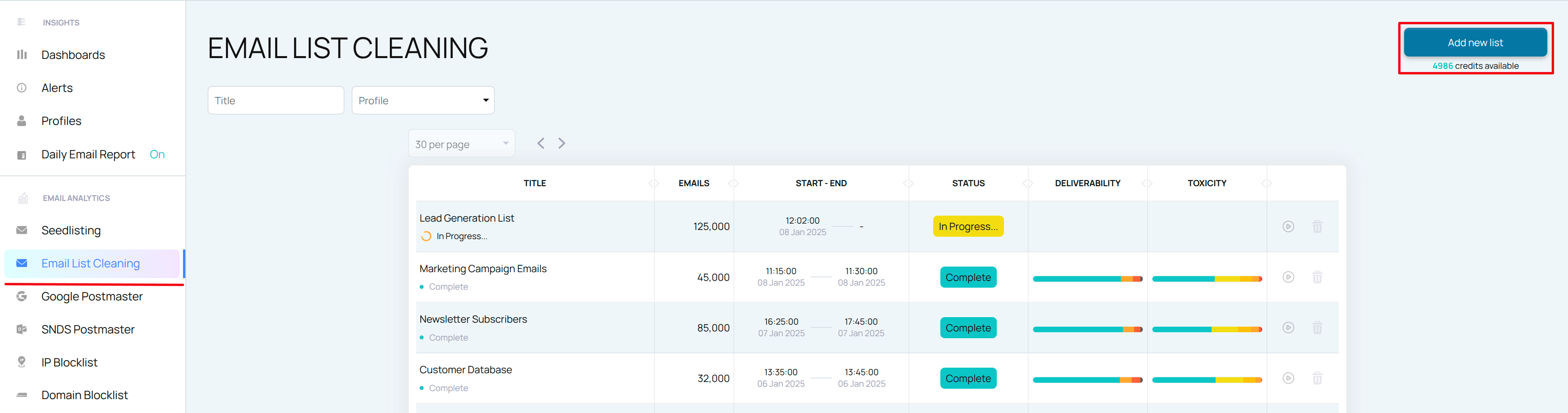
Add a List Title for a new list cleaning.
(Optionally) Attach to profile. See more in Profiles
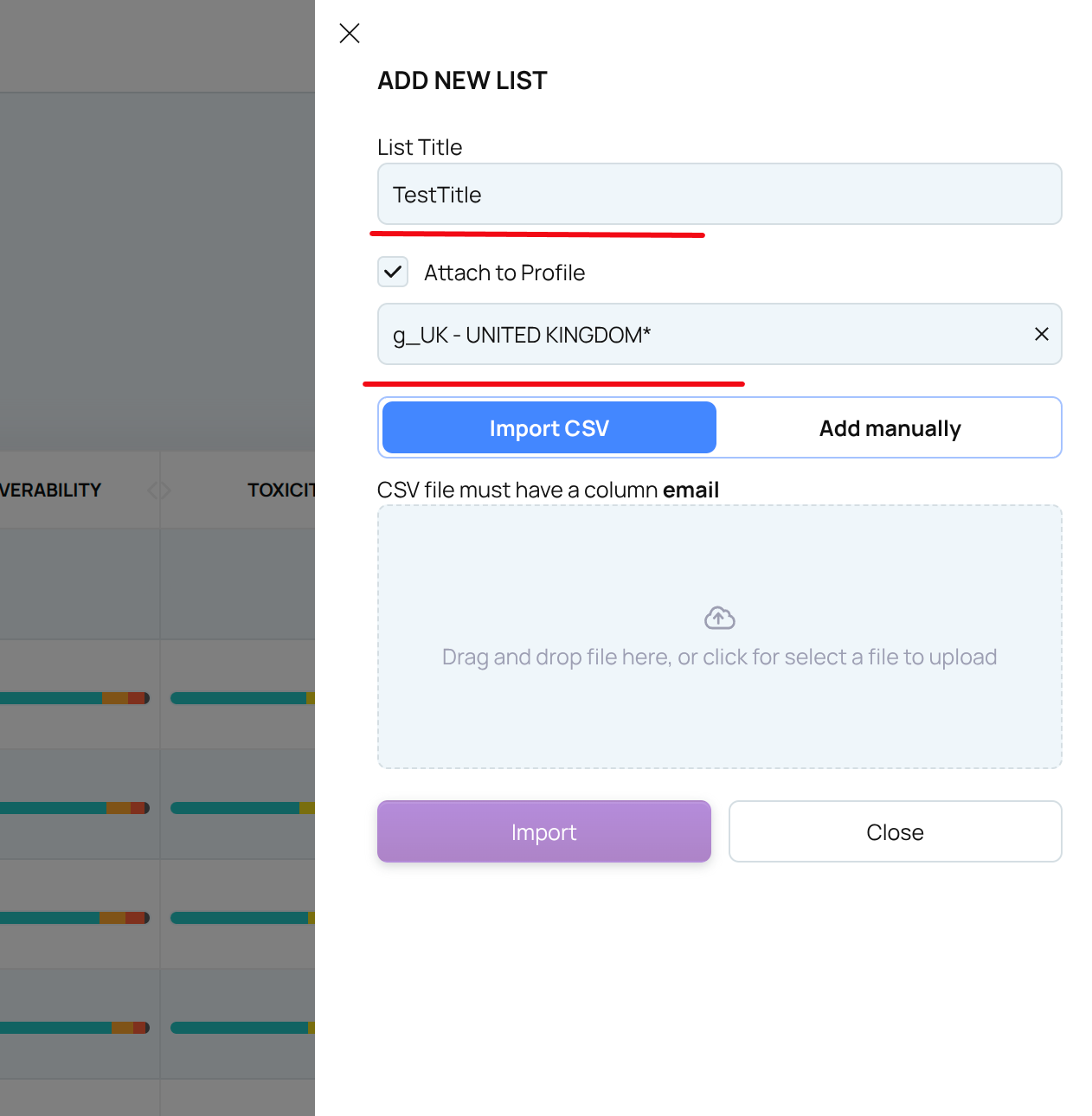
Importing Your Email List
You have two options for adding a list:
Import CSV: Upload a .csv file from your device.
Add Manually: Enter email addresses manually.
NOTE: It’s better to keep under 1,000,000 email addresses per upload. If your list is larger, divide it into smaller parts before importing.
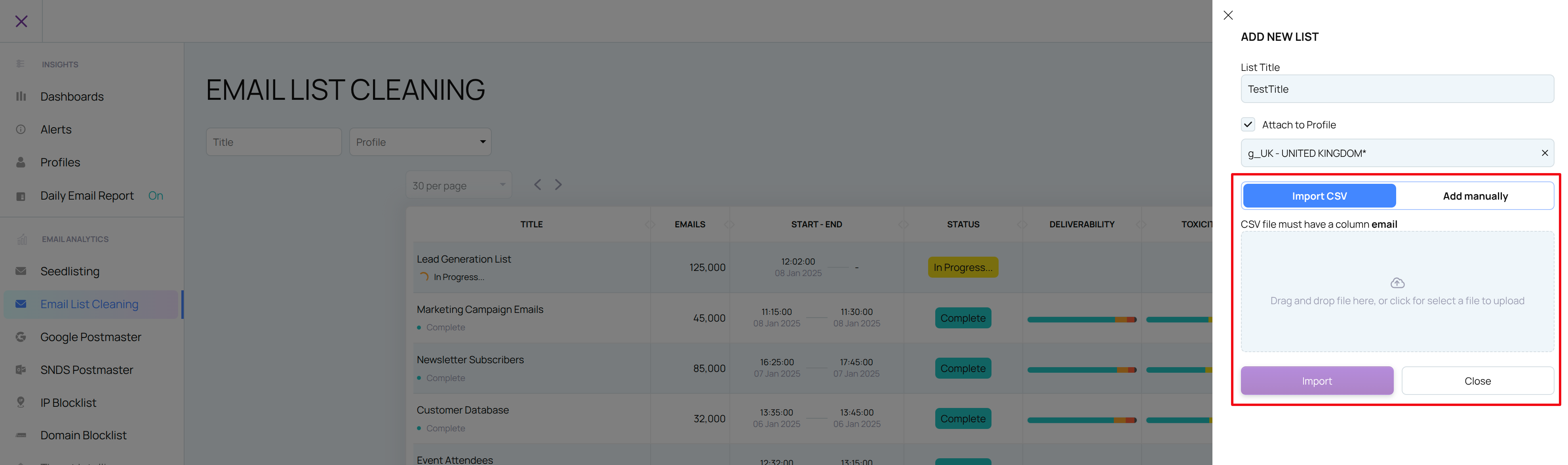
Cleaning Process
Once your list is uploaded, it starts the prechecking process to calculate emails count, search for duplicates etc. Uploading the list does NOT consume any of your credits.
Once your list is uploaded and the precheck process is complete (Ready to start status), then you can start the list cleaning process, by clicking the Start now button in the slidebar or the play icon in the table. Right after the list cleaning process is started, then your credits will be reduced by the amount of emails in the list.
When completed, the list will appear on the Email List Cleaning main page, along with its status and available actions.
Downloading Your Cleaned List
On the Email List Cleaning page, locate the list you uploaded.
Click on the list name to view details and results.
Select your preferred download option:
Safe to Send: Includes only verified, high-quality email addresses.
Send with Caution: Includes addresses that are not clearly invalid but may pose a risk.
Custom: Define your own filtering rules to download specific segments of your list.
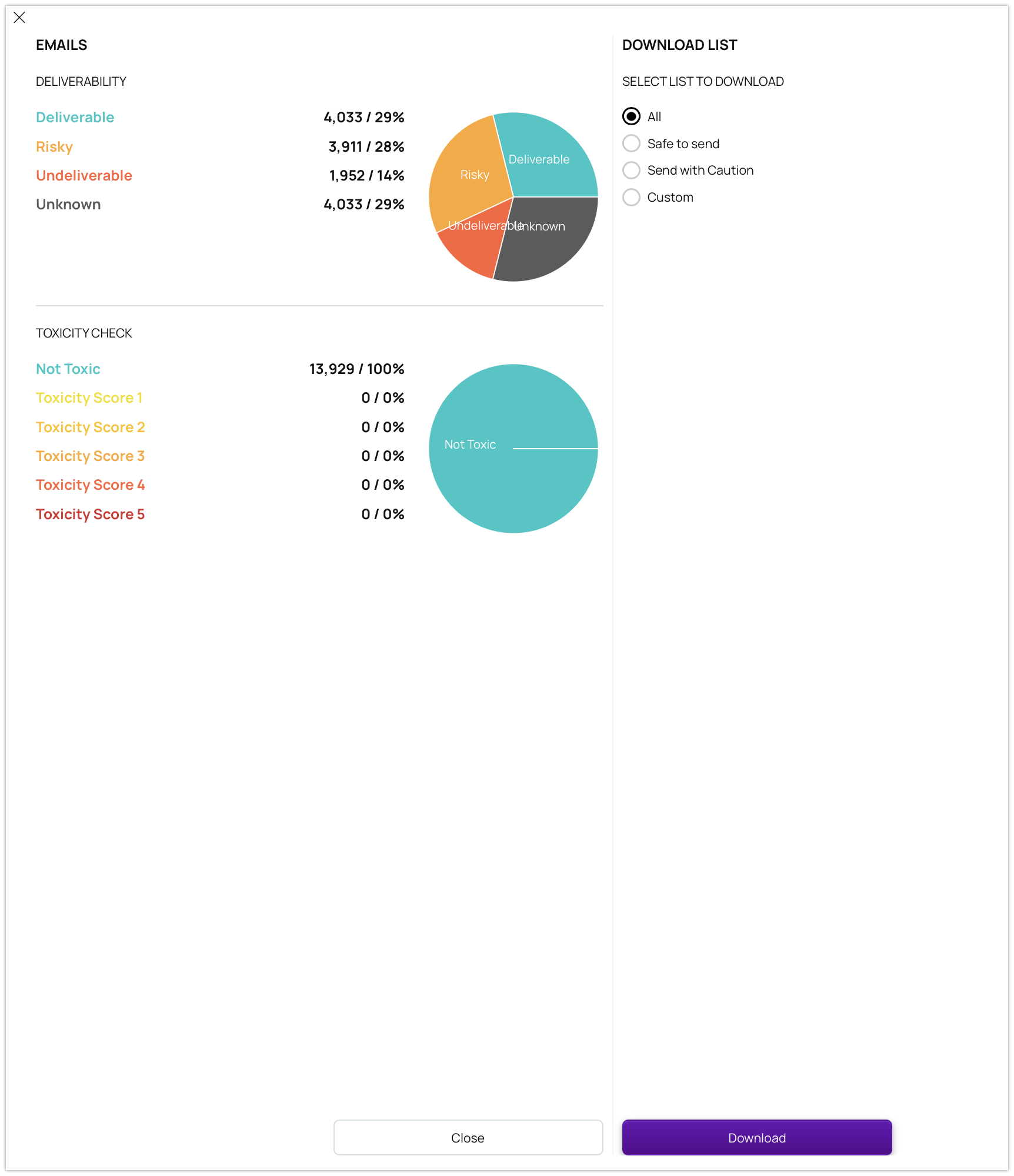
Terminology
Status
When you verify an email address, the result will fall into one of four categories: Deliverable, Undeliverable, Risky, or Unknown. Here's what each status means:
Deliverable: The email provider has confirmed that the address exists and is safe to send to.
Risky: The address may lead to a bounce or poor engagement. This includes addresses that are Accept All, have a Full Mailbox, or are Disposable.
Undeliverable: The address is either invalid (e.g., incorrect format) or does not exist.
Unknown: We couldn’t get a response from the email provider. Verifications with this status won’t count against your credit balance — we’ll never charge you for them.
Reason
In addition to the status, we also provide a reason explaining why a specific result was assigned:
Deliverable
ACCEPTED EMAIL – The email address was accepted by the mail server and is ready to receive messages.
Risky
LOW DELIVERABILITY – The address seems valid but can't be guaranteed to deliver. This is often due to the recipient's server being configured as catch-all (accepts all emails) or the mailbox being full.
LOW QUALITY – The address has quality concerns, such as being a temporary or disposable email, making it risky or of low value.
Undeliverable
INVALID EMAIL – The email address format is incorrect.
INVALID DOMAIN – The domain doesn't exist or lacks proper DNS records.
REJECTED EMAIL – The address was rejected during SMTP verification; it doesn’t exist.
Unknown
DNS ERROR – DNS records couldn’t be resolved, or the domain is misconfigured.
TIMEOUT – The verification process took too long to complete.
UNSUPPORTED – The email service provider isn’t supported by our verification system.
UNAVAILABLE SMTP – We couldn’t connect to the SMTP server or it was down.
UNKNOWN – An unexpected error occurred during verification.
Domain Details
Accept All – The domain accepts all emails, so the server always returns a positive response. However, the email may still bounce.
Disposable – A temporary email address, typically valid for up to 72 hours.
Free – Email addresses from public domains like gmail.com or hotmail.com.
Account Details
Role – A generic address assigned to a role or group, such as info@ or support@.
Disabled – The account exists but has been disabled and can’t receive emails.
Full Mailbox – The recipient’s inbox is full, which may cause a soft bounce.
Other Fields
Provider – The name of the email or infrastructure provider managing SMTP traffic. It could also indicate an anti-spam service protecting the domain.
Did You Mean – If the email looks invalid or low quality, we may suggest a corrected version. Note: This suggestion isn’t verified — you should validate it before sending.
Toxicity
If checked, the toxicity score ranges from 0 to 5:
0 – The email/domain is clean and not found on any known toxicity lists.
1–5 – A higher number means higher risk. The address may be tied to spam traps, abuse, or spamming activity.
Score
The score reflects how likely it is that an email won’t bounce:
For example, a score of 98 means there's a 98% chance of successful delivery, assuming the sender has a good reputation.
Best Practices
Always ensure that you download and use the correct segment of your list, especially when planning a large email campaign.
Regularly cleaning your lists helps maintain sender reputation, reduce bounce rates, and improve inbox placement.
For optimal results, clean your lists before every major campaign.